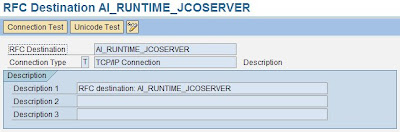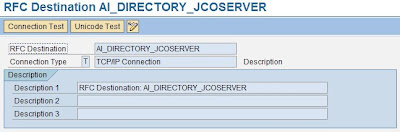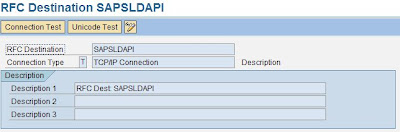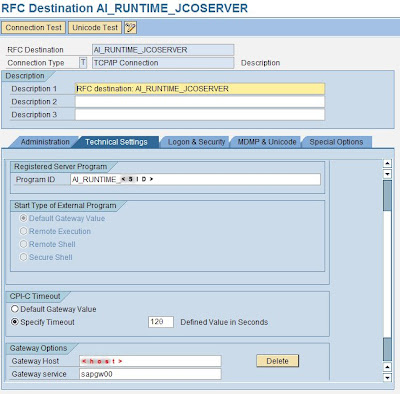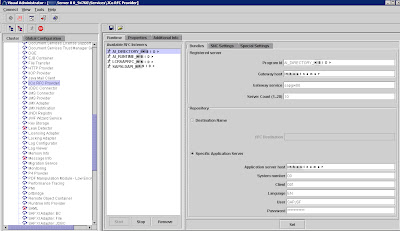We last configured the RFC Java destinations; moving on...:
Step 7
The next step is to create a HTTP connection in the Java environment required for Process Monitoring Infrastructure .
a. This is done easily by going to Cluster --> Server --> Services --> Destinations in the Visual Administrator tool.
b. In the HTTP node of the Runtime tab create a New destination named "pmistore". (lowercase does matter). You must enter at least the following details :
- the URL : http://[pi_host]:[ABAP_Port]/sap/bc/spi_gate (usually the port is 8000; you can find the port in tcode SMICM under Goto --> Services)
- select Basic Authentication
- username : PIRWBUSER and its password
- Save
Step 8
1. On your Integration Server host, call transaction SXMB_ADM.
2. On the Integration Engine: Administration screen, choose Integration Engine Configuration.
3. Choose Edit and Change Global Configuration Data.
4. In the Global Configuration Data box, select Integration Server as Role of Business System, and leave the other fields empty.
5. Save your settings.
Step 9
I hope you didn't close the Visual Administrator, because now you must go to Cluster --> Server --> Services --> Deploy and after checking the Application checkbox, restart the application com.sap.aii.af.cpa.app to trigger the SLD self-registration of the Central Adapter engine
Step 10
Now we must import PI content; this step isn't covered by the configuration wizard also and i think it is quite useful to know. You need of course an SAP_XI_ADMINISTRATOR or SAP_XI_CONTENT_ORGANIZER role to import / export content for PI.
XI content can be found on the SAP marketplace under Downloads --> Support Packages and Patches --> ESR content (XI content). Files are usually ZIP files and always contain both previous objects and the changes and enhancements delivered in the support package.
a. Download the files and unzip them; the actual export files have the extension .tpz
b. Copy the export files into the import directory for the Integration Repository (
c. Open the Integration Builder start page by calling it either from your user menu or with transaction SXMB_IFR, choose Integration Repository, Tools --> Import design objects to import the XI content.
After a successful import, the Integration Builder moves the imported TPZ files into the directory
Step 11
If you have configured corectly PI, then execute transaction SLDCHECK and it should show nothing but green.
============