- Create RFC Destinations in the ABAP environment
1. In the Integration Server host log on and enter transaction SM59.
2. Choose Create.
3. Name of the RFC destination: INTEGRATION_DIRECTORY_HMI
4. Connection type: H
5. In the Technical Settings tab enter the data:
■ Target Host: host name of the J2EE engine
■ Service No.: HTTP port number (the following naming convention applies: 5
■ Path Prefix: /dir/CacheRefresh
6. In the Security/Logon tab enter the data:
■ Select Basic Authentication, confirm the popup, and ignore the warning.
■ As logon data enter the client of your Integration Server and the user PIISUSER with the valid password.
Save your entry now, before you switch to next tab, otherwise your entries may be lost. Choose ENTER to go to the next screen.
7. In the Special Options tab:
■ Timeout: 30000
■ HTTP Settings: HTTP Version: HTTP 1.0, Compression: inactive, Compressed Response: No
■ HTTP Cookies: Accept Cookies: Yes (All)
8. Choose Test Connection.
The test has been executed successfully if the response status code is 500 and you find REQID not found in the HTTP body.
9. Save your settings.
- Creating RFC Destinations in the ABAP and Java Environments
● AI_RUNTIME_JCOSERVER
Points from the Integration Server to the mapping runtime. The program ID corresponds to the entry under JCo RFC provider for the J2EE Engine (used for the mapping runtime, value mapping, and the exchange profile).
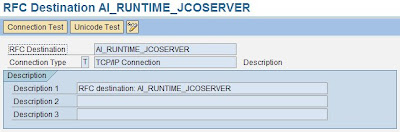
● AI_DIRECTORY_JCOSERVER
Points from the Integration Server to the Integration Builder. The program ID corresponds to the entry under JCo RFC provider for the J2EE Engine (used to refresh the runtime cache).
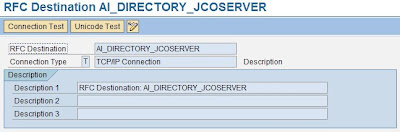
● LCRSAPRFC
The RFC destination LCRSAPRFC is required for the connection to the Structure linkSystem Landscape Directory (SLD). It is used to read the exchange profile.

● SAPSLDAPI
The RFC destination SAPSLDAPI is required for the connection to the SLD. It is used by the ABAP API.
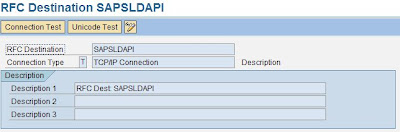
To maintain the RFC connections in ABAP you must:
1.Log on to your Integration Server host.
2.Call transaction SM59.
3.Choose Create.
4.Enter at least the following:
- RFC destination: AI_RUNTIME_JCOSERVER
- Connection type: T
- Description:
5.Choose ENTER.
6.Choose the Technical settings tab and do the following:
a. Select Registered Server Program.
b. In the Program ID field, enter: AI_RUNTIME_[SID]
c. Enter Gateway host and Gateway service of your Integration Server host.
To find out the required parameters:
...
i. On the Integration Server host, call transaction SMGW.
ii.Choose Goto --> Parameters --> Display (see entries for gateway hostname and gateway service).
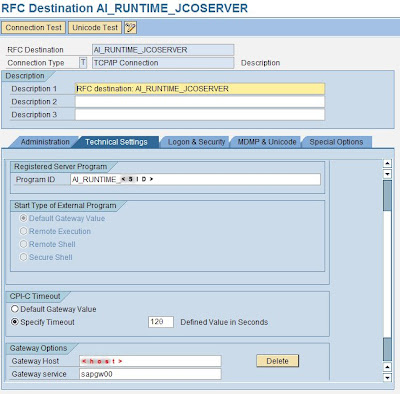
7.Choose the Special Options tab and select the Unicode flag in the Character Width in Target System box.
8.Save your settings.
9.Repeat steps 3 to 8 for the remaining destinations:
- AI_DIRECTORY_JCOSERVER
Program ID: AI_DIRECTORY_[SID]
- LCRSAPRFC
Program ID: LCRSAPRFC_
- SAPSLDAPI
Program ID: SAPSLDAPI_
10.Leave transaction SM59 open for later tests.
That was the ABAP part. Now let's configure the Destinations for the Java stack.
Perform the following steps:
1.On your Integration Server host, start the J2EE Engine Visual Administrator.
2.Choose Cluster --> Server --> Services --> JCo RFC Provider.
3.In the RFC destination section, enter exactly the same program ID and gateway options for AI_RUNTIME_JCOSERVER that you used above. Additionally, set the number of processes to 10.
4.In the Repository section, do the following:
a. Enter the parameters for the Integration Server host: Application Server, System Number, Client, and Language.
b. For User and Password maintain the login parameters for the user SAPJSF.
c. Select the Unicode flag.
5.Choose Set.
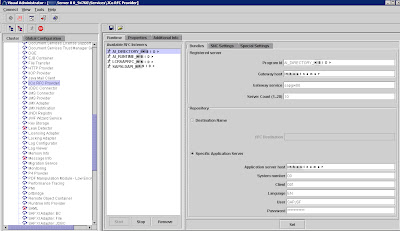
6.Repeat steps 3 to 5 for the remaining destinations:
- AI_DIRECTORY_JCOSERVER
Corresponding values from transaction SM59
Number of processes: 10
- LCRSAPRFC
Corresponding values from transaction SM59
Number of processes: 3
- SAPSLDAPI
Corresponding values from transaction SM59
Number of processes: 10
Now it's time to test the RFC Destinations:
After you have maintained all RFC destinations in both the ABAP and Java environments, you can check all the connections above as follows:
1. Call transaction SM59 again.
2. Open the RFC destination.
3. Choose Test Connection. Choose Unicode Test after that. No errors should be displayed.
We still haven't finished with the Configuration. We have 5 more steps :) But we will discuss them finally in a third and last post.
..to be continued..




4 comments:
Very very nice Blog!
hi Andrei,
The postings on SAP XI was very useful to me. waiting for the last post configuration steps to be performed.
As i am planning to do installation of SAP PI 7.0
I have a doubt?
Do I need to create a seperate client for XI and start configuring in it or ...?
Hope a reply from ur side... :) Thanks
Hello, i'm glad my posts helped you. I am sorry for replying so late, i had to work for a year as a C# programmer, but now i am back in the SAP world.
Regarding your question, yes you should create a separate client only for PI.
Cheers
Excellent info., Keep it up
Post a Comment